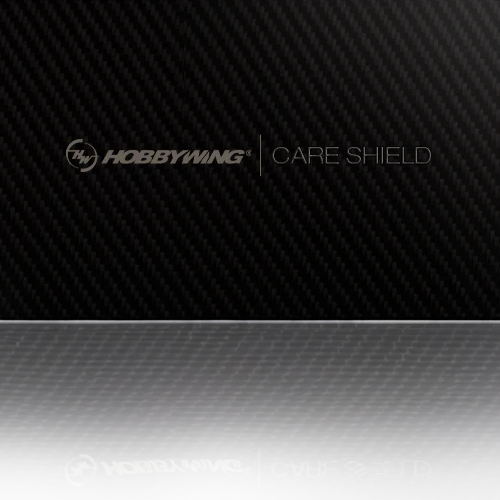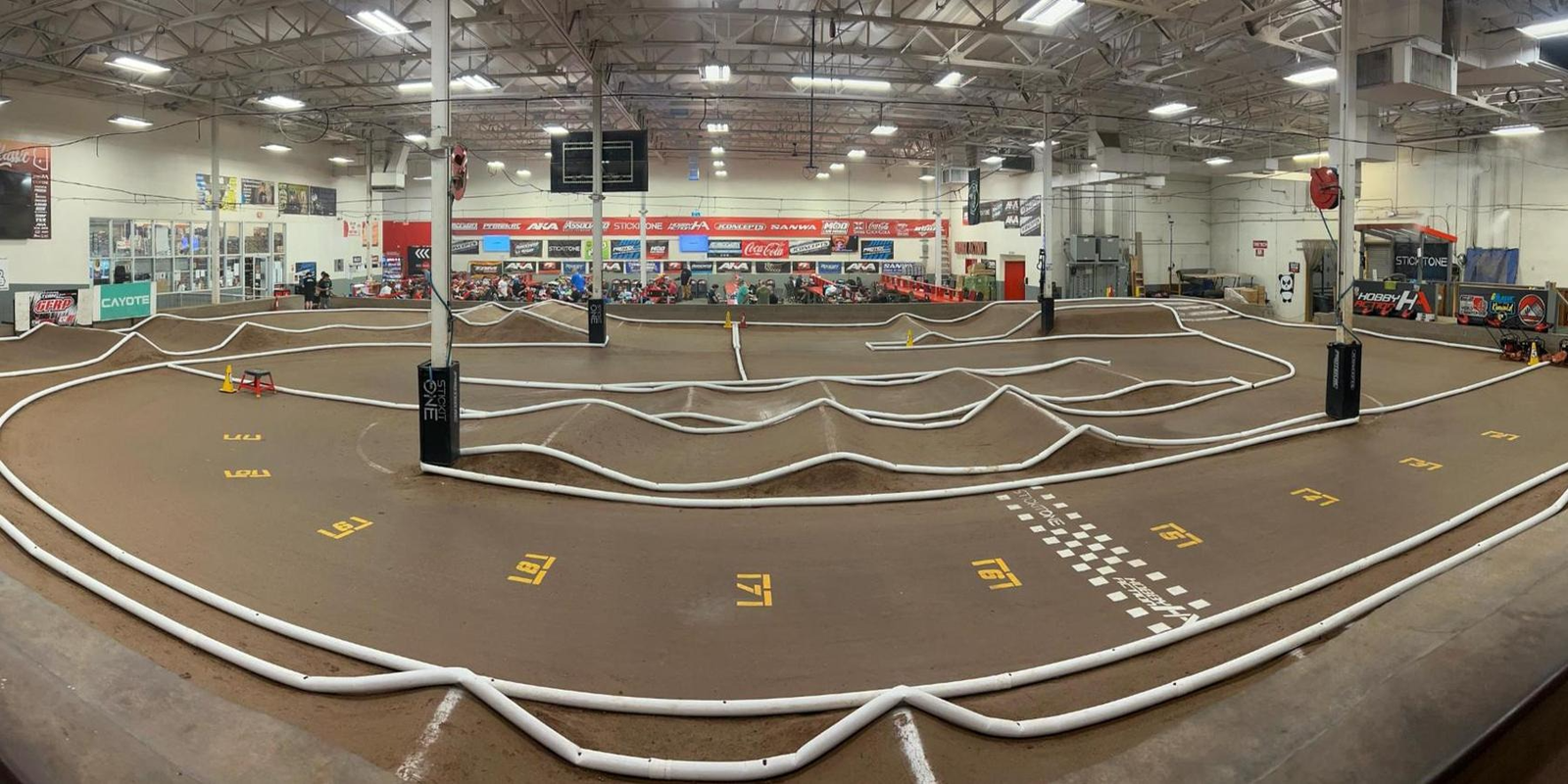It seems your having an issue with your ESC ..
I assume it is the V2.1-1S-120A and not the V3.1-1S-120A, Correct? - yes
If I understood correctly from your description, you were running V3 Stock Firmware and want to use V3_508_No_Timing Software on your ESC for 'Blinky' mode. -yes
A quick note - If you have not done so, you must calibrate the ESC after loading new firmware,just wanted to make sure you did that. -yes it wont recaL NO MATTER HOW QUICK I LET GO OF SET BUTTON ALL I EVER GET IS 2 GREEN BLINKS
Otherwise, I'll need to know a detailed list of steps that you performed as well as the following so I can help you out. - Yes IT WAS WORKING FINE v3 TIMING SOFTWARE BUT WHEN I LOADED THE v3 NO TIMING BLINKY I RAN INTO THIS PROBLEM. LCD BOX WONT CONNECT NOW EITHER NOR WILL PC
1. The version of the USB Link Software your using. - TRIED BOTH 3.2 AND 3.4
2. The version of the LCD Program Box Software (this displays on the box when you first connect the ESC and is different from anything else) - 1.34
3. The version of the Firmware you were using before (V3 Stock XXX, etc) - ALL I REMEMBER IT SAID V3 AND I KNOW IT WAS TIMING VERSION BECAUSE I WAS USING THE TIMING BOOST
4. The version of the Firmware you want (I assume 508_No_Timing) - yes v3 STOCK BLINKY NO TIMING 508
++++++++++++++++++++++++++++++++++++++++++++++++++++++
If you have the new Program Box w/Battery Checker then the LCD Program Box Software should be V1.14_130508 and as you mention, that is what you have and it is the newest available so your good to go. (the V1.08 is for the older box and I didn't know which box you had).
Since you can now connect to the ESC with the Program Box .. I want you to follow these steps to make sure you have the right software.
Download and install the USB Link Software v3.4 (newest) if you don't have it already.
1. Start the USB Link Software
2. Connect the ESC to the Computer via the programming box.
3. Turn the ESC on. (must be connected with batteries - try it with the 2S)
4. The program should recognize your ESC.
5. Under the Main Menu, under Device, make sure that ESC is selected.
6. Go to the Firmware link on the left navigation menu.
7. In the Upgrade Version box, select "V3_508_No Timing"
8. Hit Upgrade at the Top.
9. Go back into the settings in the left navigation menu: Basic -> Low-Voltage Cutoff and set it to "Non-Protection".
10. Hit Apply at the bottom.
Once completed make sure to recalibrate your ESC
To Calibrate:
Make sure your sensor cable is connected and it is in good working order (they go bad sometimes)
Make sure your motor's sensor board is not bad (they go bad sometimes as well)
Start with everything off, then follow the steps.
1. Turn the radio on.
2. Make sure that your radio settings are at neutral/default (throttle trim = 0, brake trim = 0, etc.)
3. Connect the ESC to the battery - Do not turn it on yet.
4. While holding the switch button down, turn on the ESC and keep holding the button down until the ESC starts beeping (about 3-5 seconds) - which tells you it's in calibration mode.
5. Once it starts beeping, let go of the button.
6. Leave your throttle at neutral - then hit the button once (you should hear 1 beep).
7. Hold the throttle to Full - then hit the button once (you should hear 2 beeps).
8. Hold the throttle to Full Brake - then hit the button once (you should hear 3 beeps)
9. It should now be calibrated.
If this does not work .. try reversing the throttle signal on your radio and repeat the calibration process.
Troubleshoot log contributed by Joey Krysinski
(Updated Dec 2013)